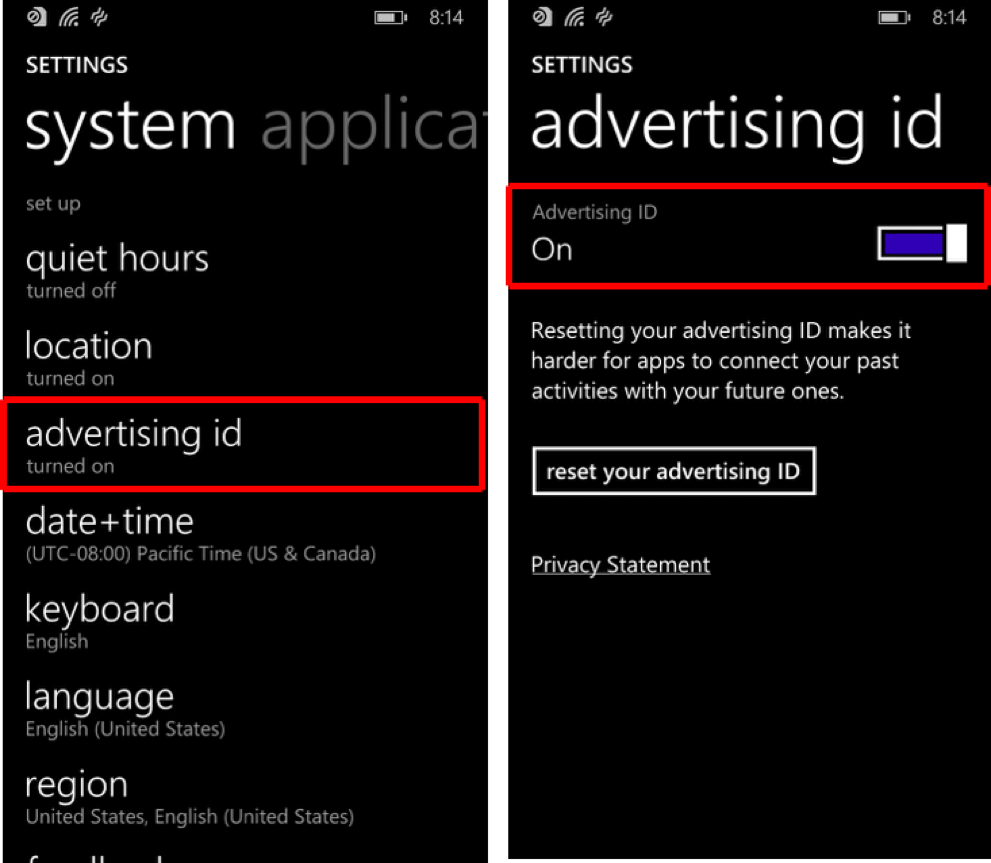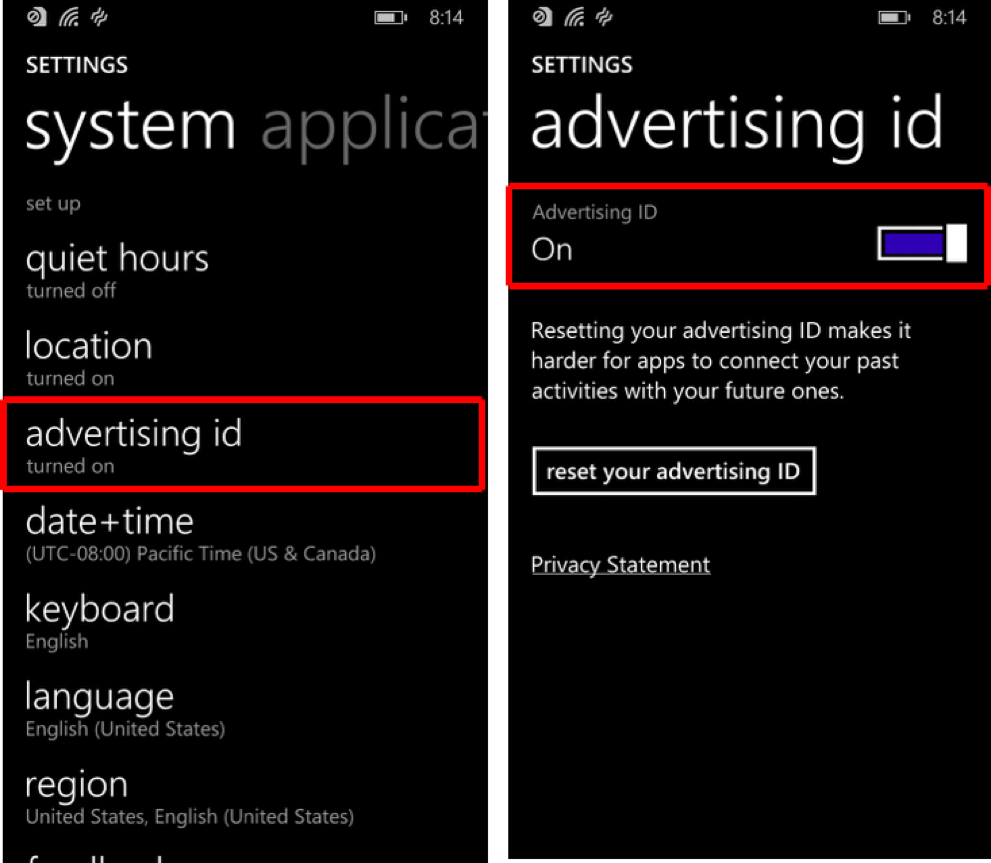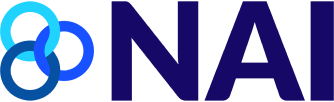Learn About Mobile Device Opt Outs
Information on Opting out on Mobile Devices:
This page is provided to help more easily find consumer choices on various devices. It is provided for educational purposes only. The instructions provided below may change at the discretion of the companies that provide the operating systems for these devices.
Most modern mobile operating systems (iOS 6, Android 2.3, and Windows 10 and above) provide mobile advertising identifiers for mobile devices. These identifiers have different names depending on the brand. For example, they are called Google Advertising ID (GAID) on Android devices and Identifiers for Advertisers (IDFA) on iOS. These identifiers are commonly used to help enable digital advertising across mobile applications. The operating systems that provide these mobile advertising identifiers tend to include built-in settings to express privacy preferences for online advertising across applications.
Below are instructions to find your device’s options to set an opt-out flag, which applies to companies that participate in the mechanism. Some companies may offer additional or alternate mobile choices depending on their technology. You should contact the owner of the opt-out mechanism if you experience any issues with the opt out mechanism. To express your privacy preferences for specific companies, you may download and use an opt-out application, such as DAA’s AppChoices App or the Truste Privacy App. You should contact the Digital Advertising Alliance or TRUSTe if you have any questions or concerns regarding the opt-out applications operated by them. Please note that the NAI does not operate or maintain any of these opt-out mechanisms for mobile applications.
Most companies will apply an opt-out preference for a mobile advertising identifier to certain data collection practices across applications for that device, but not the data collection and use on any other device. Additionally, the privacy settings for the web, accessed via your device’s browsers, are typically independent from the privacy settings tied to your mobile applications. Meaning, it is unlikely that a company will be able to connect your mobile applications’ opt-out with your mobile browser. You may also opt out of Interest-Based Advertising by NAI members on your web browser.
Below are instructions for using the advertising choice mechanisms provided by the most popular mobile operating systems:
- Android Gingerbread, HoneyComb, Ice Cream, KitKat and Lollipop (Android versions 2.3 and above)
- Stock Android M (6.0)+
- Android Pie 9
- Samsung’s Android M (TouchWiz 6.0+)
- iOS 6
- iOS 7+
- iOS 12.4
- Windows 8 Mobile Device
- More info on mobile opt outs
Android Gingerbread, HoneyComb, Ice Cream, KitKat and Lollipop
(Android versions 2.3 and above):
Open the Google Settings app -> Ads
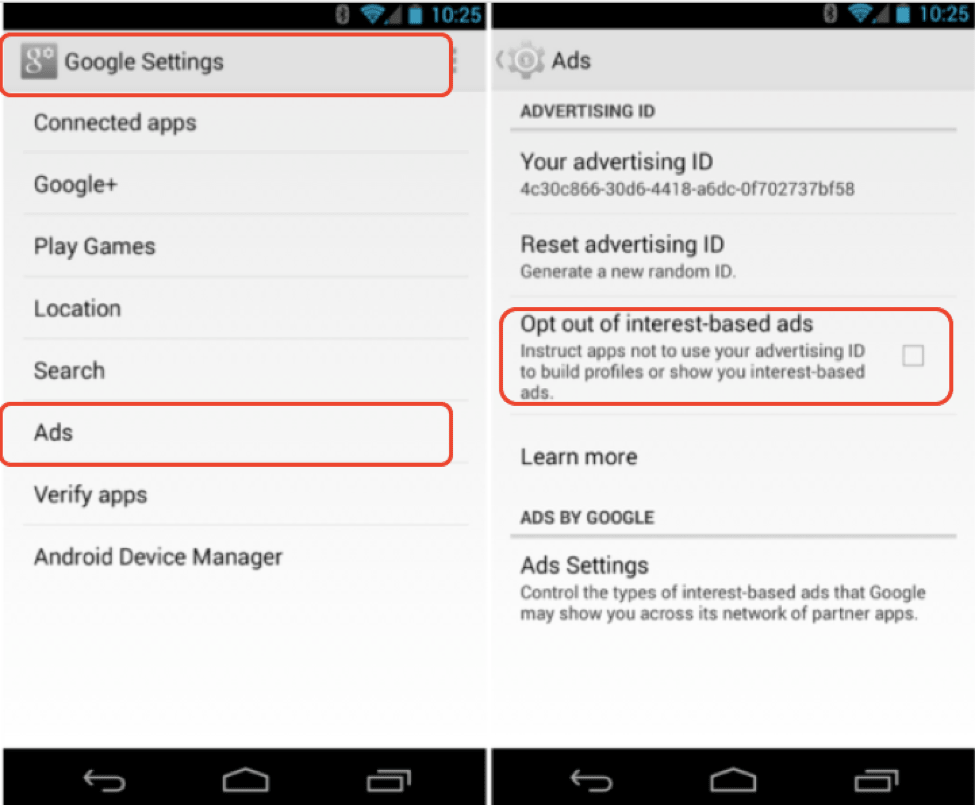
Stock Android M (6.0)+:
Open Settings -> Ads
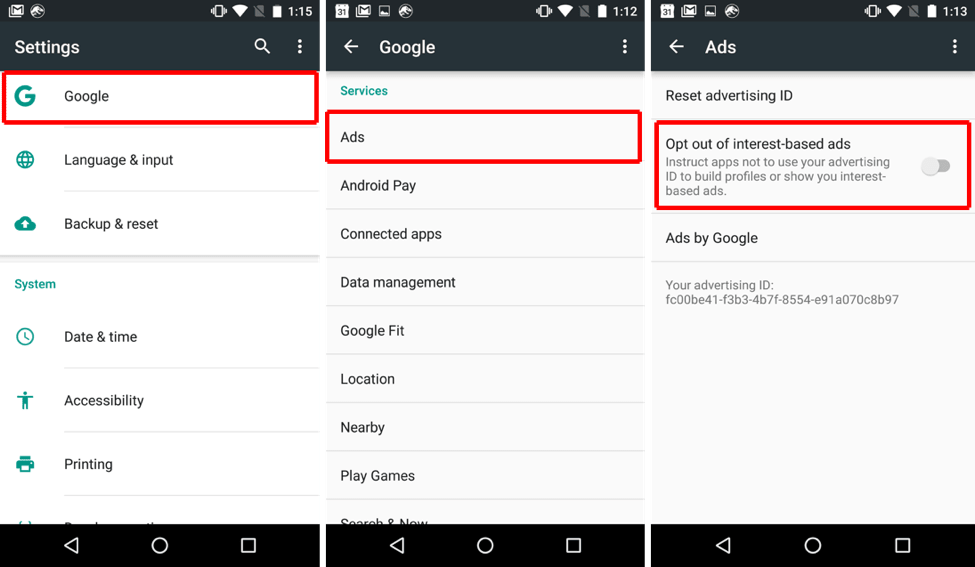
Android Pie 9:
Open Settings -> Applications -> Scroll to the bottom -> Google -> Ads
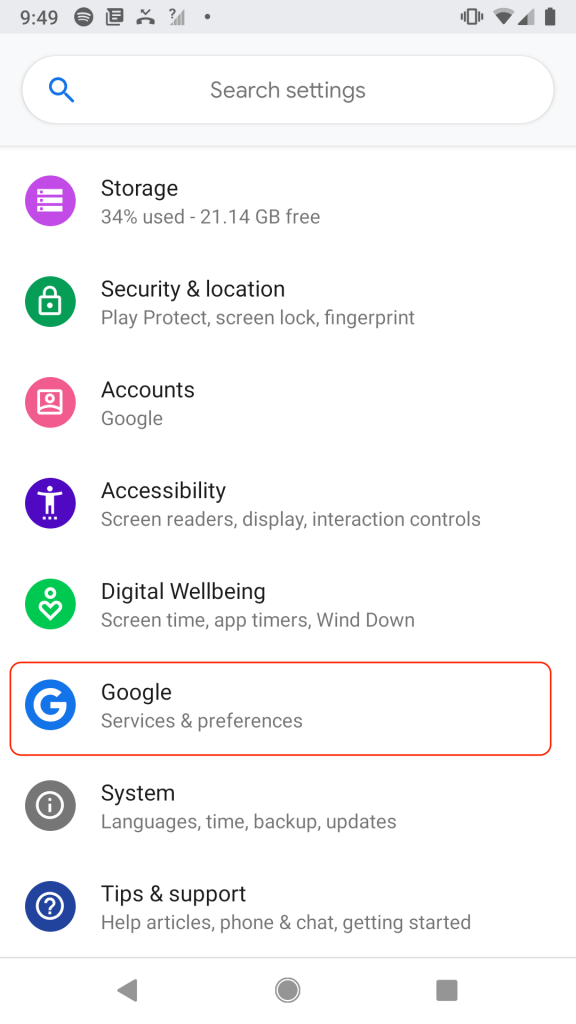
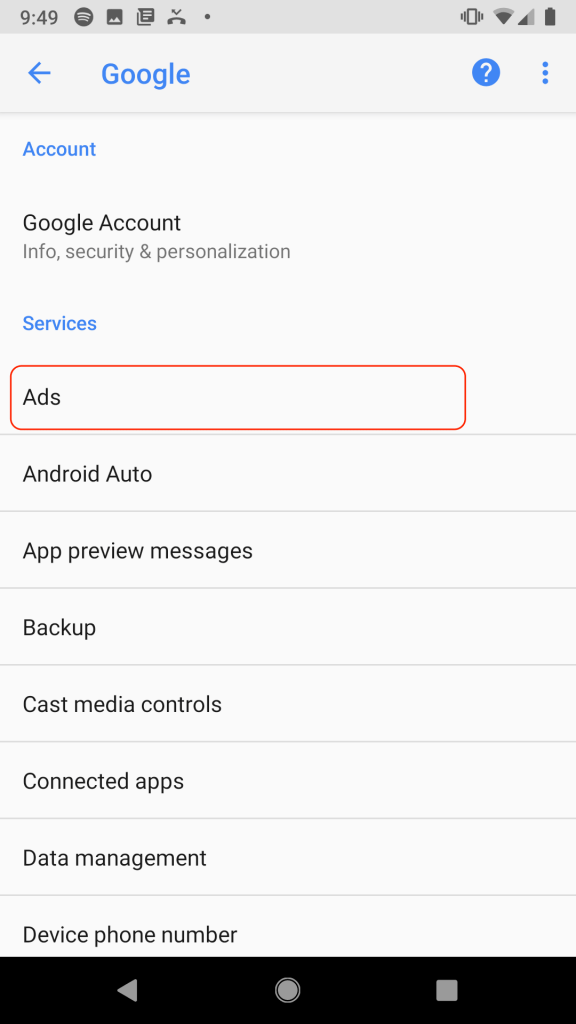
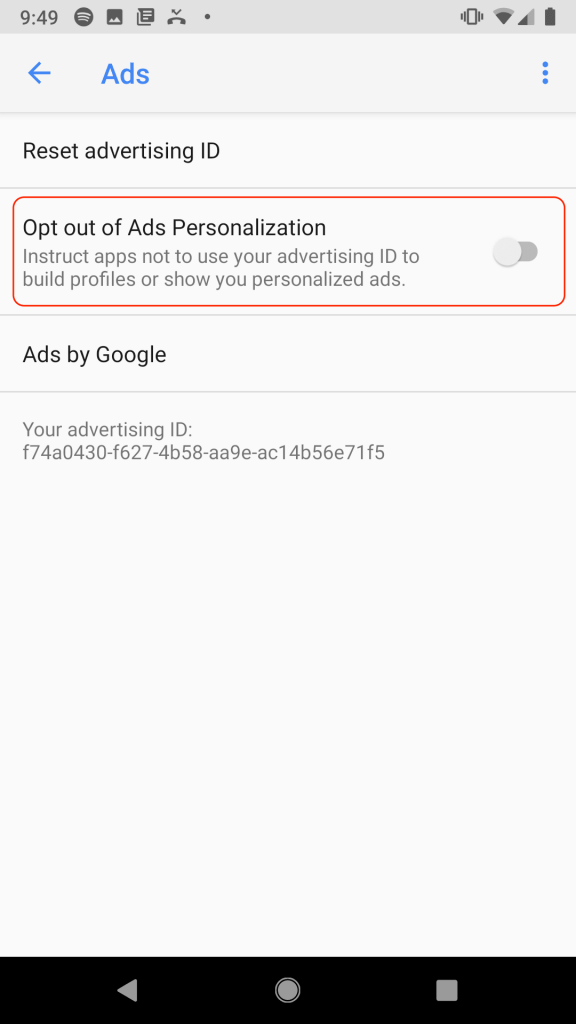
Samsung’s Android M (TouchWiz 6.0+):
Open Settings -> Applications -> Scroll to the bottom -> Google -> Ads
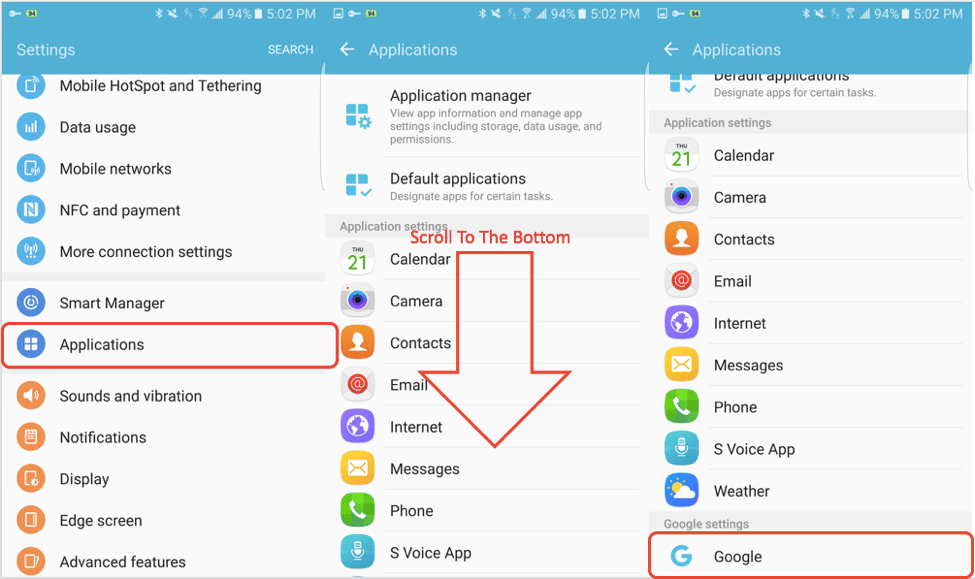
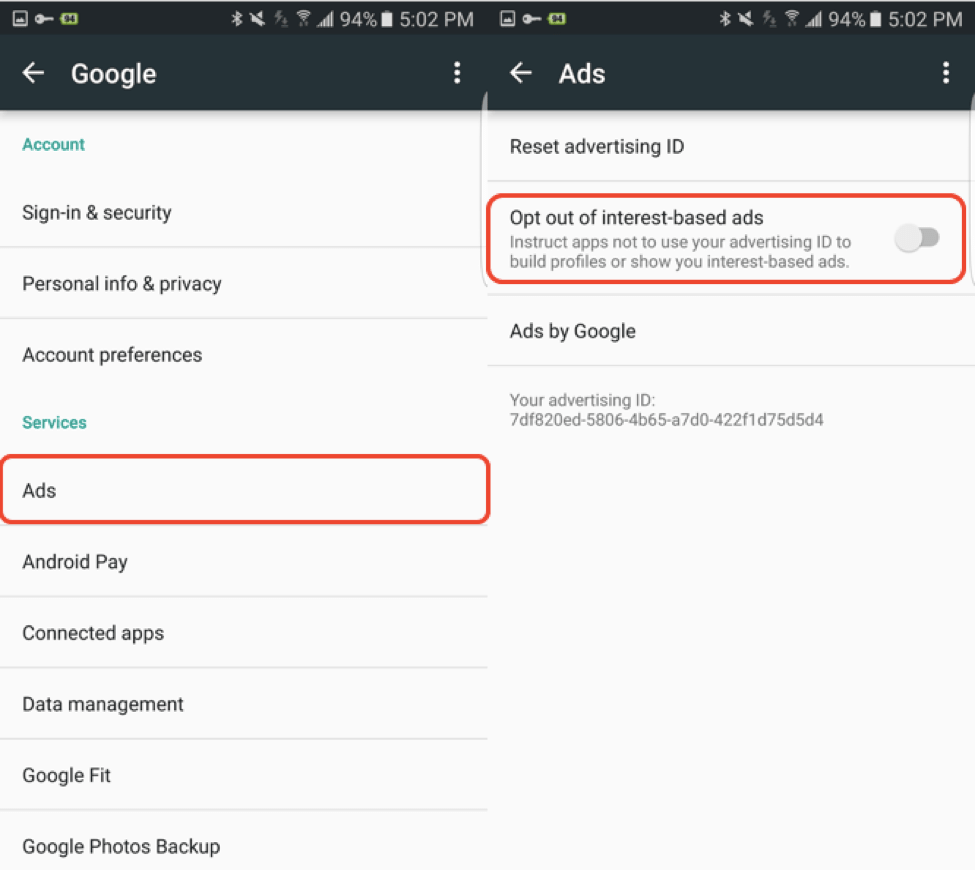
iOS 6:
Go to Settings -> General -> About -> Advertising from your iOS home screen.
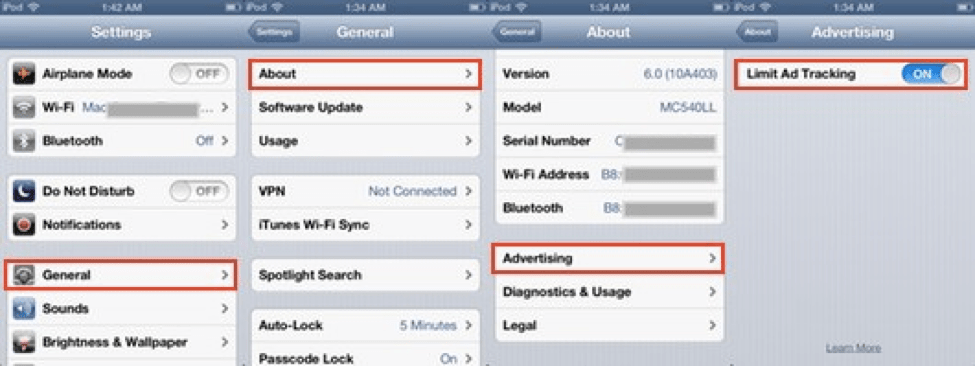
iOS 7+:
Go to Settings -> Privacy -> Advertising
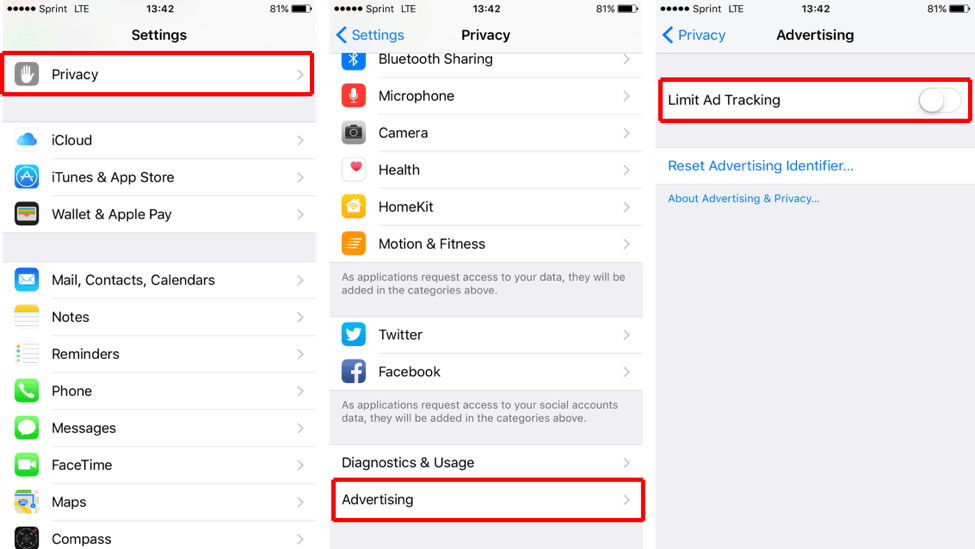
iOS 12.4:
Go to Settings -> Privacy -> Advertising -> Limit Ad Tracking
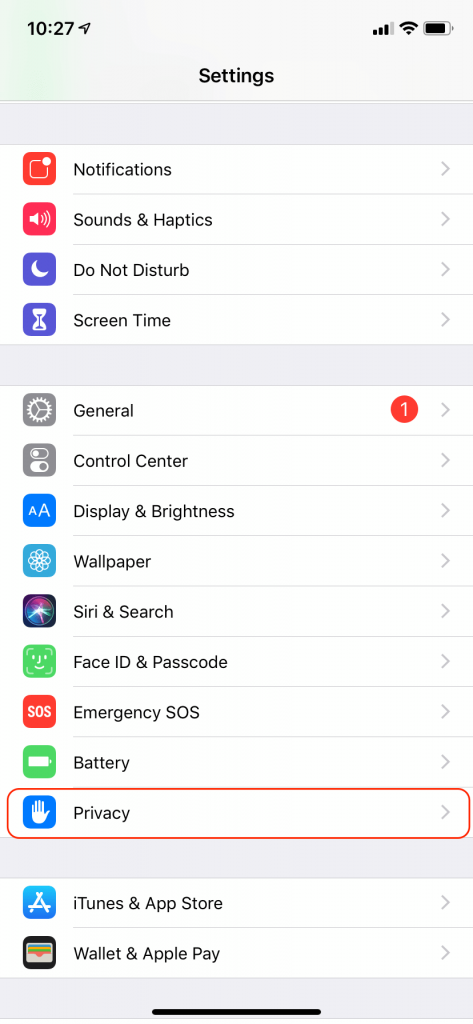
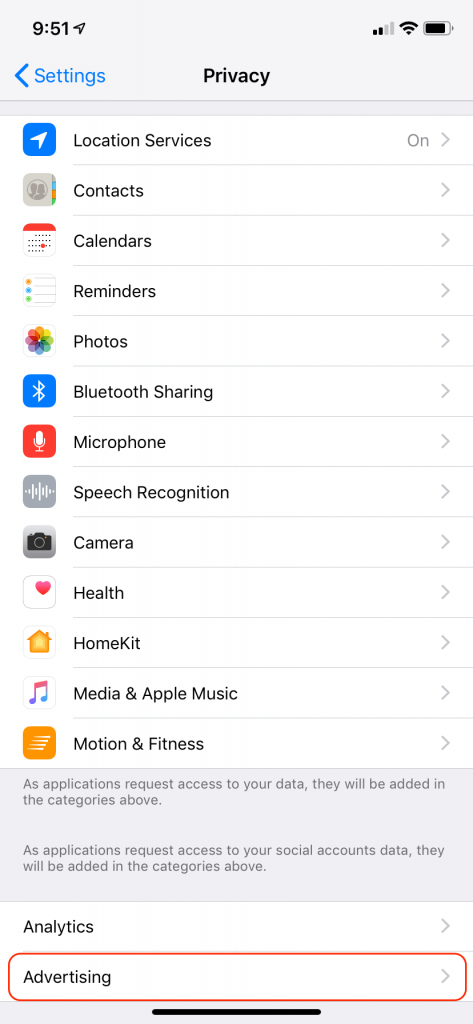
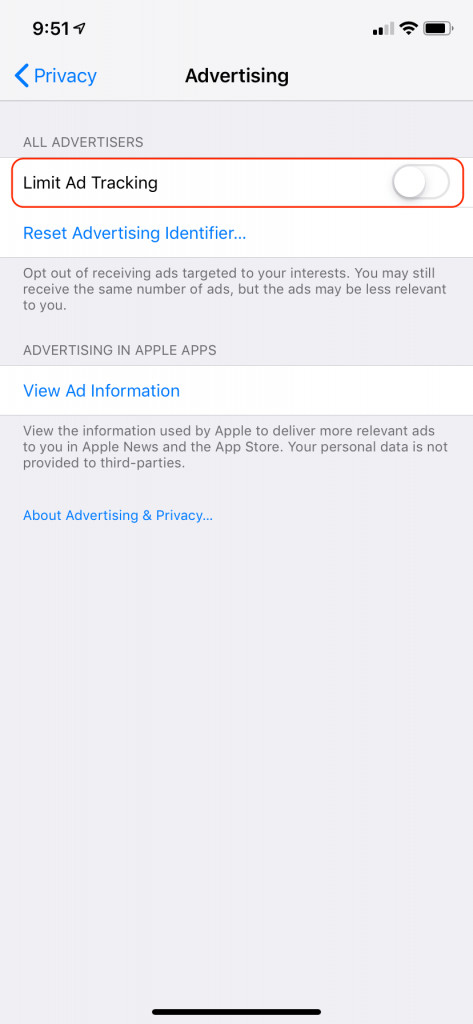
iOS 14.5:
iOS 14.5, released April 2021, provides users with App Tracking Transparency. Under the new policy, the setting to “Allow Apps to Request to Track” is turned off by default, thus preventing all apps from tracking user activities based in the IDFA. If users wish to manage tracking on an app-by-app basis or give apps the option to request tracking, users first need to opt-in, or turn on the “Allow Apps to Request to Track” setting. Once this setting is turned on, users can select which apps are allowed to track and will be prompted with a pop-up request to track for every new app downloaded. Thus, users have to opt-in before they will be able to opt-out of mobile ad tracking on iOS 14.5.
To manage tracking on an app-by-app basis, use the following instructions:
Go to Settings -> Privacy -> Toggle the “Allow Apps to Request to Track” option on
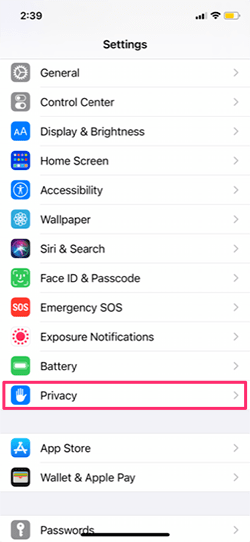
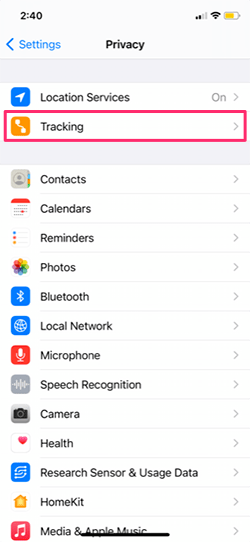
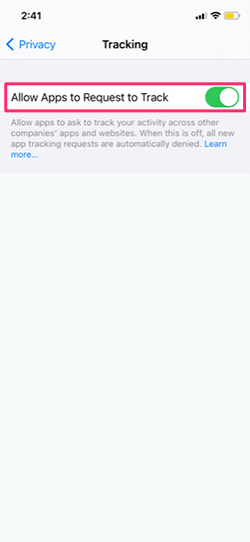
Below is an example of the pop-up request to track that will appear after updating the privacy setting:
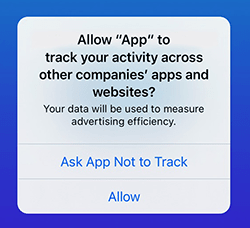
Windows 8 Mobile Device:
Go to Settings -> Advertising ID