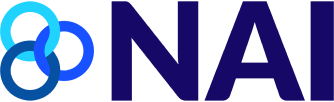Advertising Privacy Settings on Mobile Devices
Home How to Opt Out Advertising Privacy Settings on Mobile Devices
How to Access and Manage Advertising IDs on:
Popular mobile operating systems provide advertising identifiers that can be accessed and used by apps. These identifiers are commonly used to help tailor digital advertising to user interests across mobile applications. The operating systems that provide these identifiers offer settings that allow you to manage or limit how they are used.
Below are instructions explaining how to access and manage the use of your advertising ID on mobile devices using the Google Android, Samsung, and Apple iOS mobile operating systems. You can also follow instructions for adjusting privacy settings on web browsers and TVs.
These instructions are provided for informational purposes only, and may not be fully complete, accurate, or up-to-date. Privacy settings for different versions of the same type of device or operating system may vary. The NAI is not responsible for the functioning of mobile device privacy settings.
Updated September 15, 2025
Control Advertising ID on Android Devices
One way to manage your privacy while using a Google Android mobile device is to manage its use of the advertising ID for interest-based ads.
The steps outlined below apply to Android 16 OS.
1. Delete or Reset Your Advertising ID
Allows you to control whether apps on your Google Android device can use your advertising ID.
Step 1. Navigate to Privacy Settings
While using your Android mobile device, open Settings.
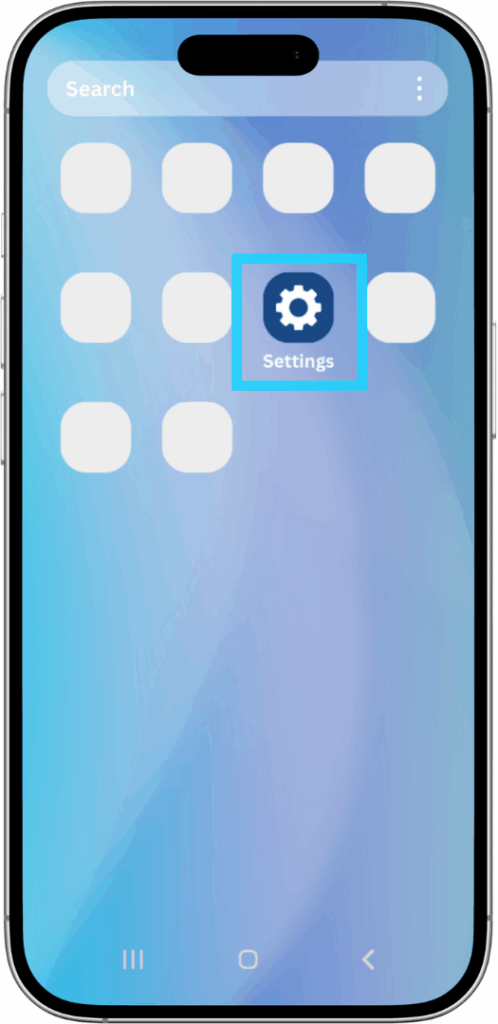
While using your Android mobile device, open Settings.
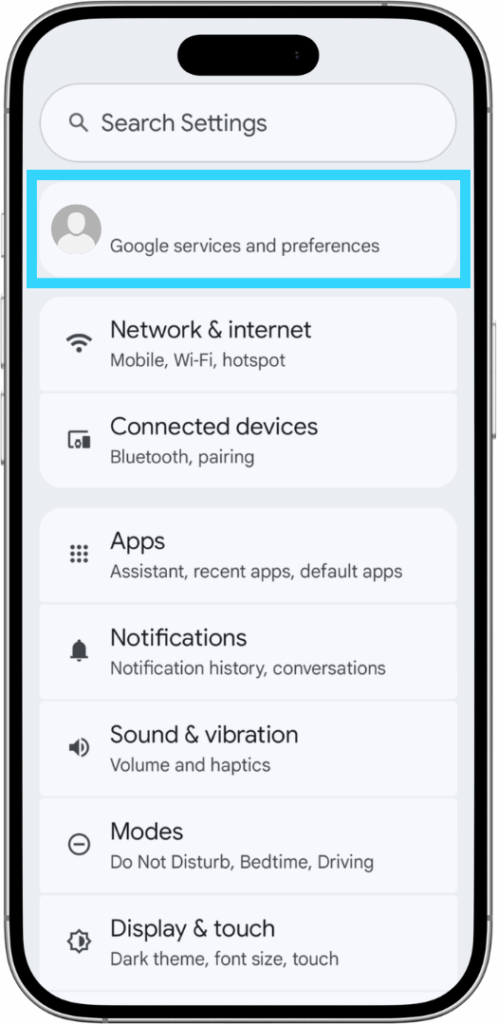
Select All Services and then scroll down to the Privacy & Security settings section.
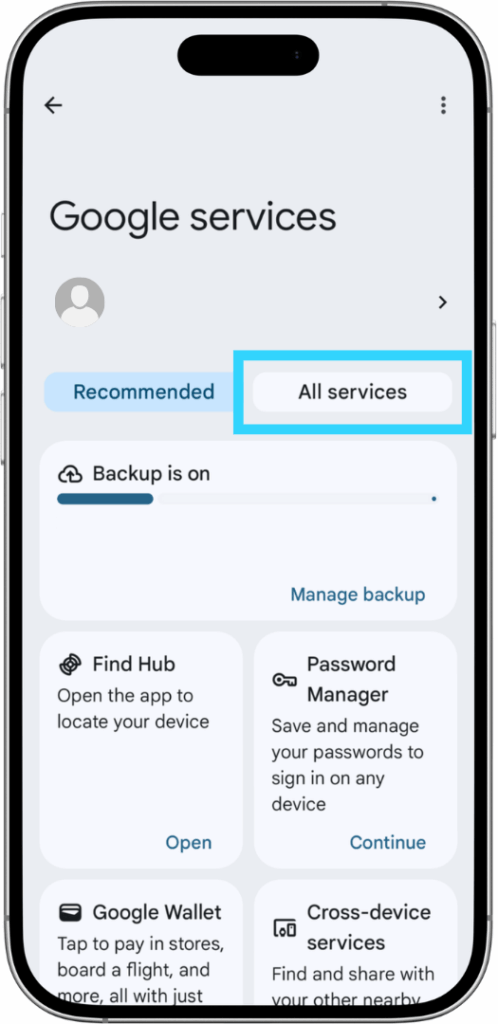
Step 2. Delete or Reset Your Advertising ID
Select Ads within the Privacy & Security section of the “All Services” menu.
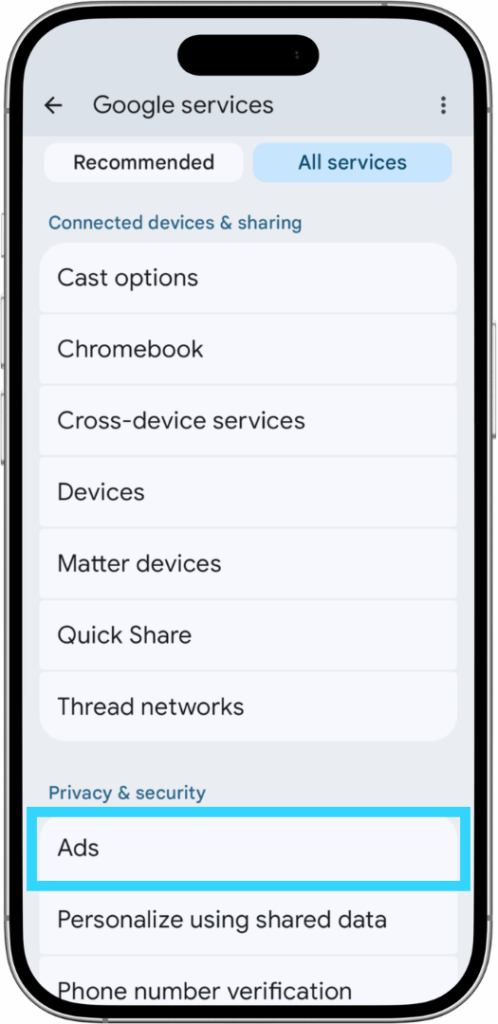
Select “Delete advertising ID” to remove the advertising ID from your Android device and prevent it from being used for interest-based advertising.
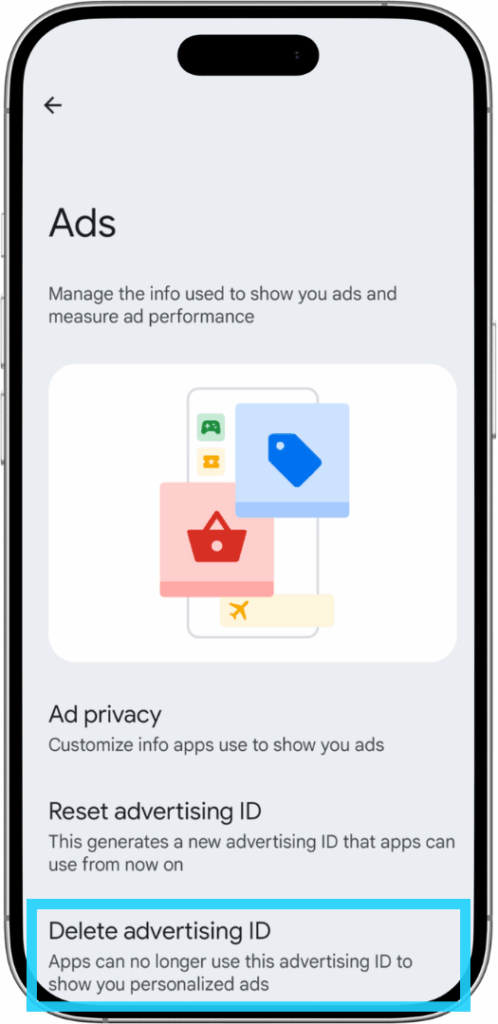
Alternatively, you may select “Reset advertising ID” to generate a new advertising ID for your device without deleting it altogether.
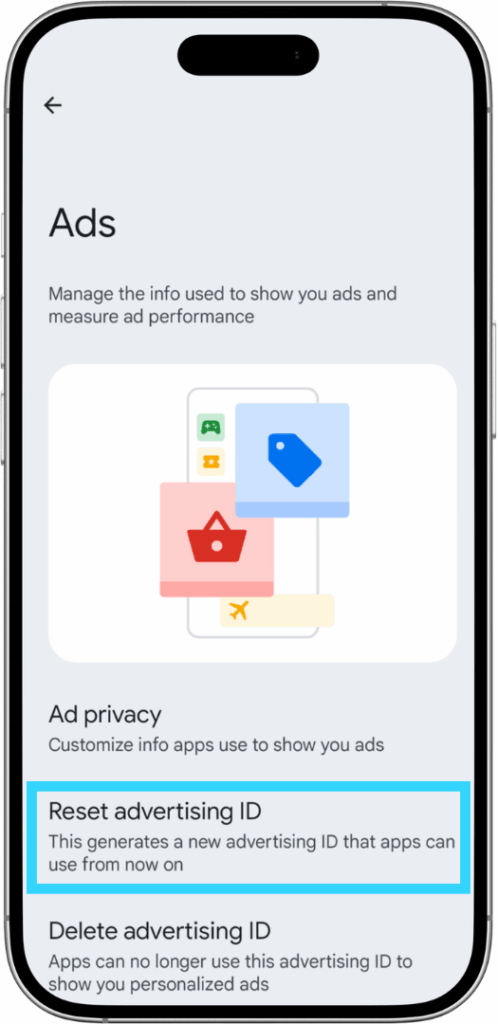
2. Additional Resources
- Android Privacy FAQs.
- Privacy FAQs Google Play Console App – Advertising ID.
Control on Apple Devices
You can limit when apps may request access to your advertising ID (for “tracking”) on Apple iOS devices. By default, apps on Apple iOS devices are not able to access your advertising ID, but may request your permission to access it on an app-by-app basis.
The steps outlined below were done on iOS 18.5.
1. Manage whether apps are allowed to ask permission to use your advertising ID
Allows you to control whether apps on your iOS mobile device are allowed to request access to your advertising ID.
Step 1. Navigate to Privacy Settings
While using your iOS mobile device, open Settings from the home screen and select Privacy & Security.
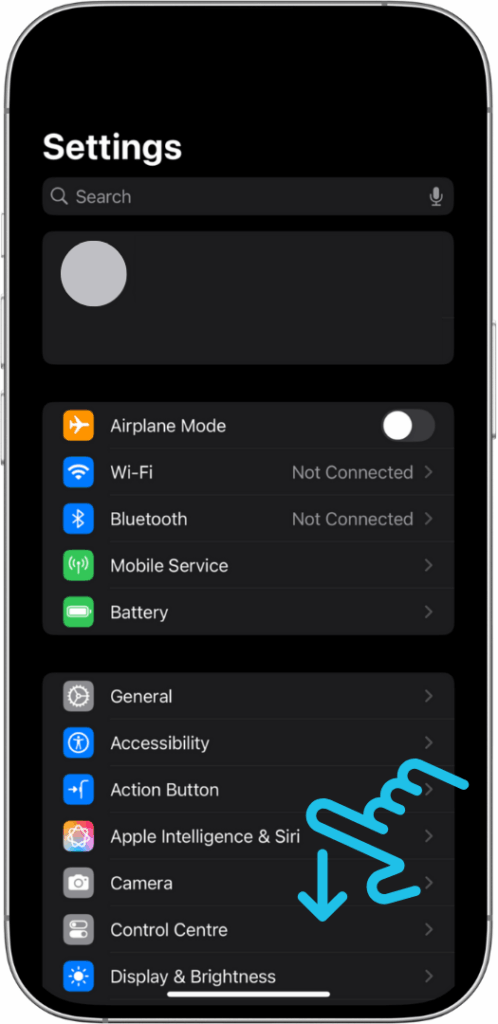
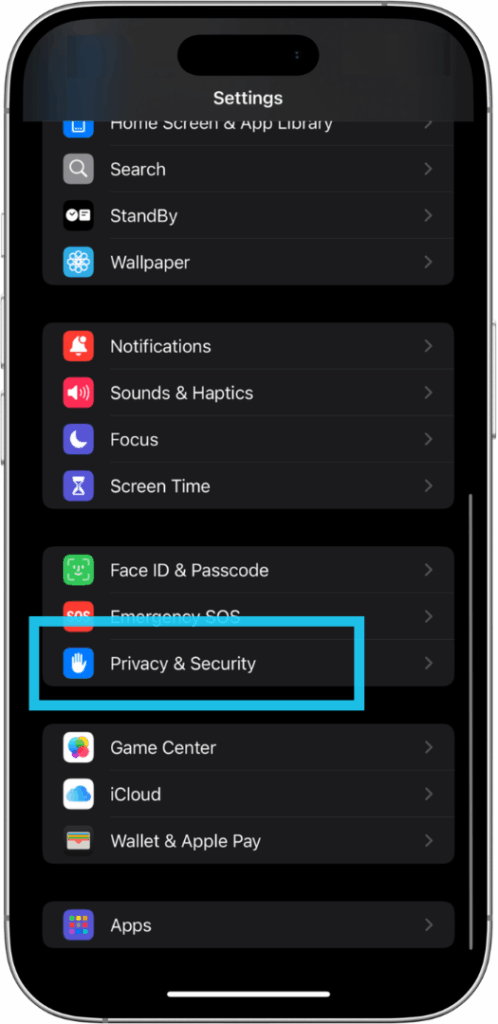
Step 2. Manage when Apps can Request Permission to Access Your Advertising ID (“Tracking”)
From the Privacy & Security menu, select Tracking.
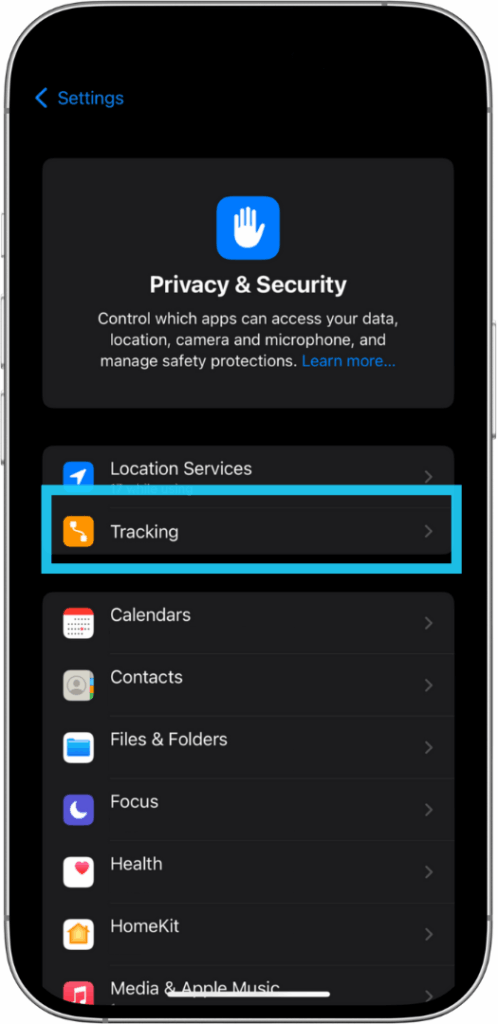
Toggle off “Allow Apps to Ask to Track” to prevent apps from requesting your permission to use your advertising ID (“tracking”).
If you take this action, apps will not be able to access your advertising ID and will not be allowed to ask for your permission to track.
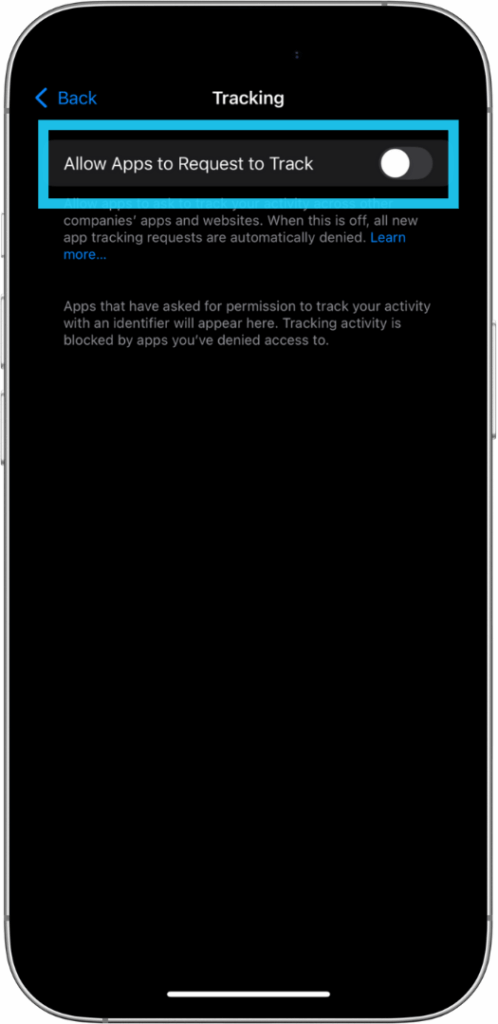
If you have previously granted apps permission to track, then after toggling this setting “off” you will be prompted to decide whether to allow those apps to keep tracking.
Select “Allow Apps to Continue Tracking” if you do not wish to revoke permissions you previously gave; or “Ask Apps to Stop Tracking” to revoke those permissions.
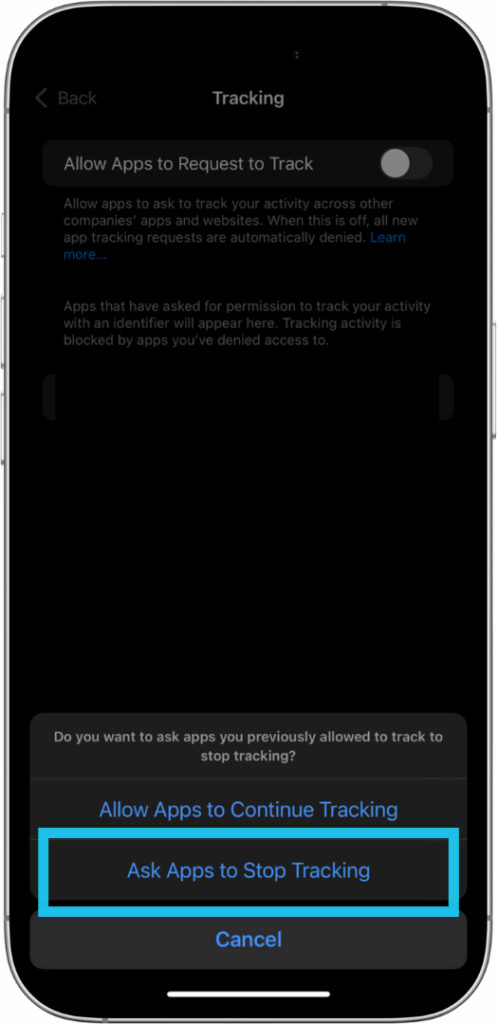
2. Additional Resources
Control Advertising IDs on Samsung Devices
One way to manage your privacy while using a Samsung mobile device is to manage its use of the advertising ID for interest-based ads.
Note: Current Samsung devices run on the Android mobile operating system, but use a different user interface called “One UI”, which affects the ways that the privacy settings are displayed. For other types of mobile devices that use the Android operating system, follow the steps for Android above.
The steps outlined below were done on One UI version 7.0, Android version 15.
1. Manage Use of Advertising ID
Allows you to control whether apps on your Samsung device can use your advertising ID.
Step 1. Access Privacy Settings
While using your Samsung mobile device, open Settings from the home screen.
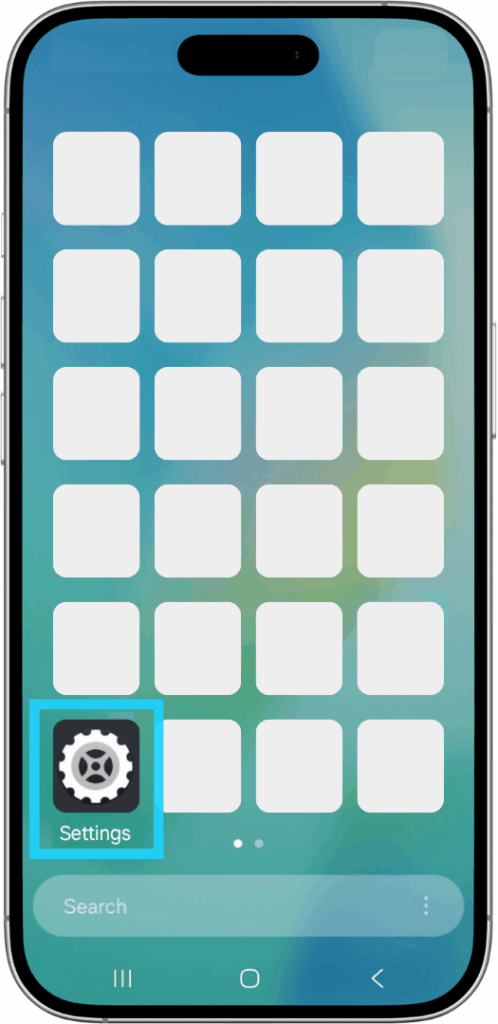
After opening Settings, select Security & Privacy.
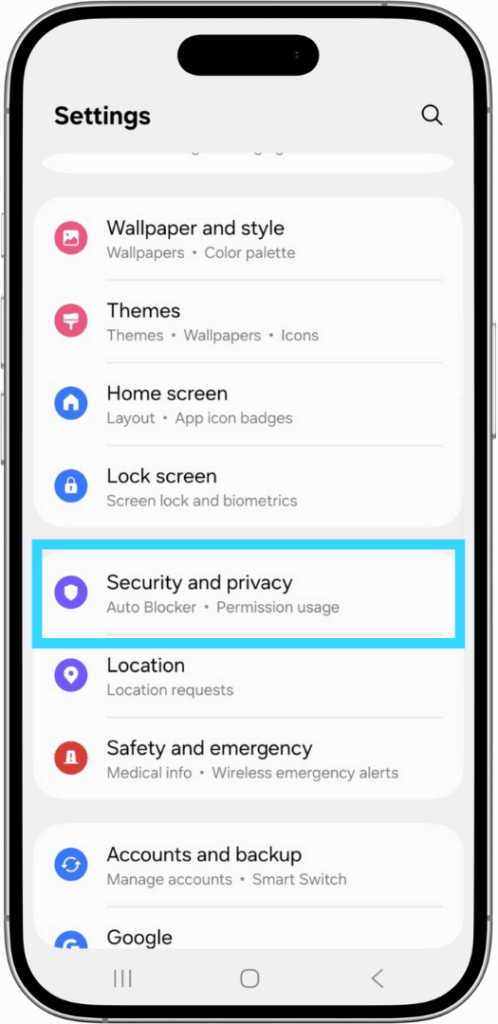
Next, go to “More privacy settings”.
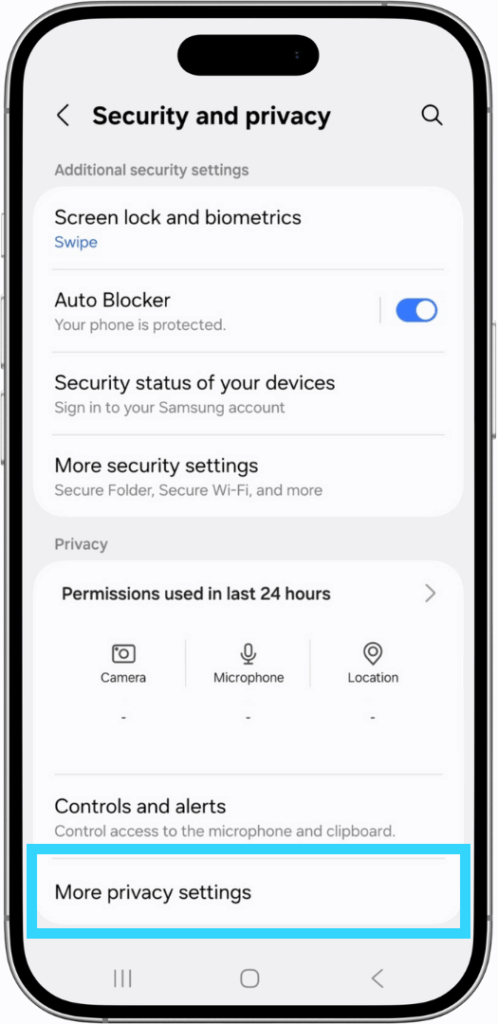
Step 2. Delete or Reset Your Advertising ID
Within the “More privacy settings” menu, select Ads.
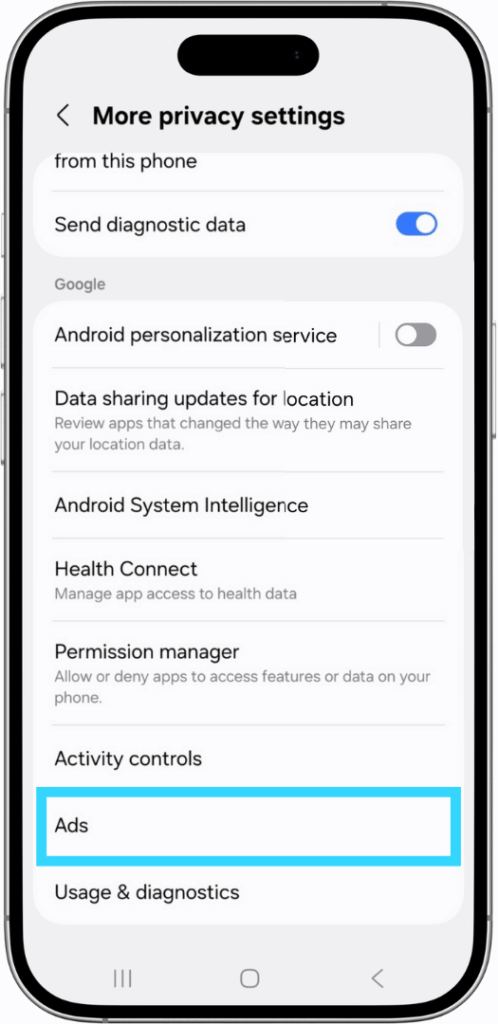
Select “Delete advertising ID” to remove the advertising ID from your Samsung device and prevent it from being used for interest-based advertising.
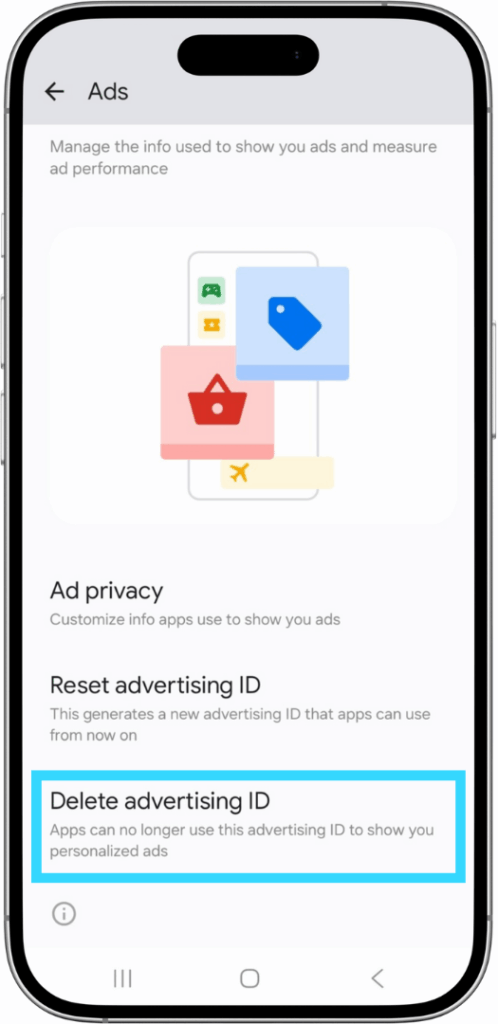
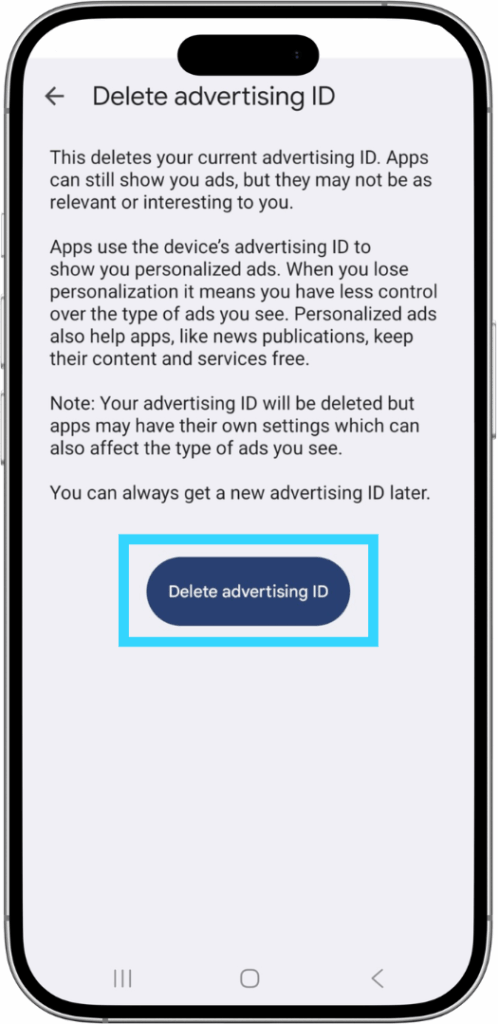
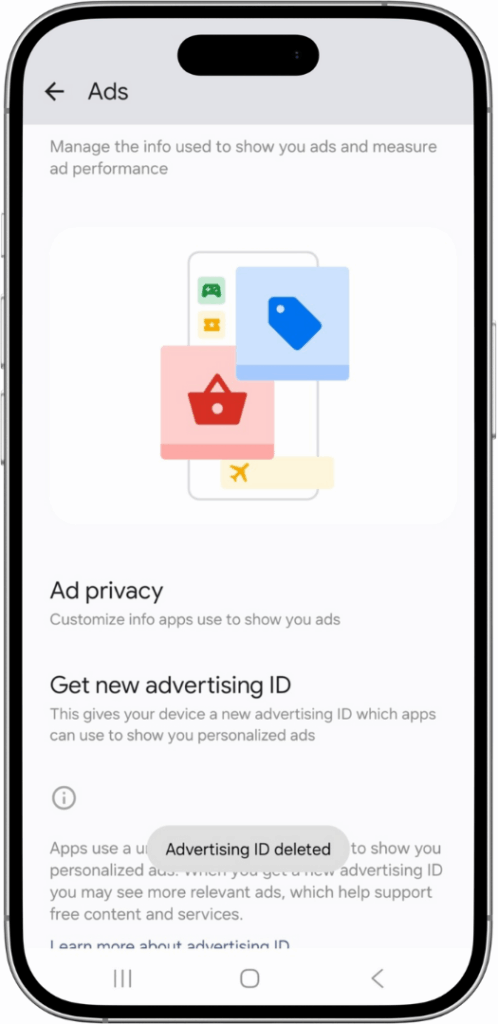
Alternatively, you may select “Reset advertising ID” to generate a new advertising ID for your device without deleting it altogether.
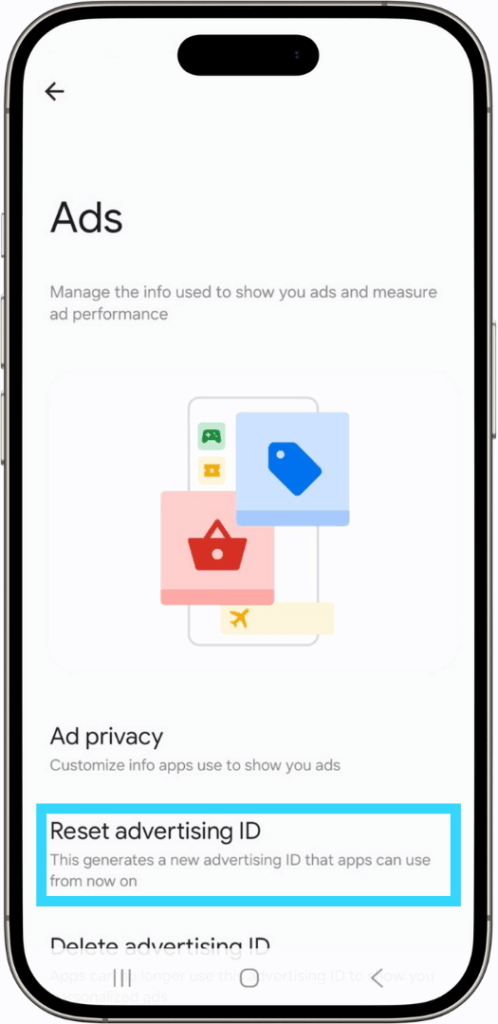
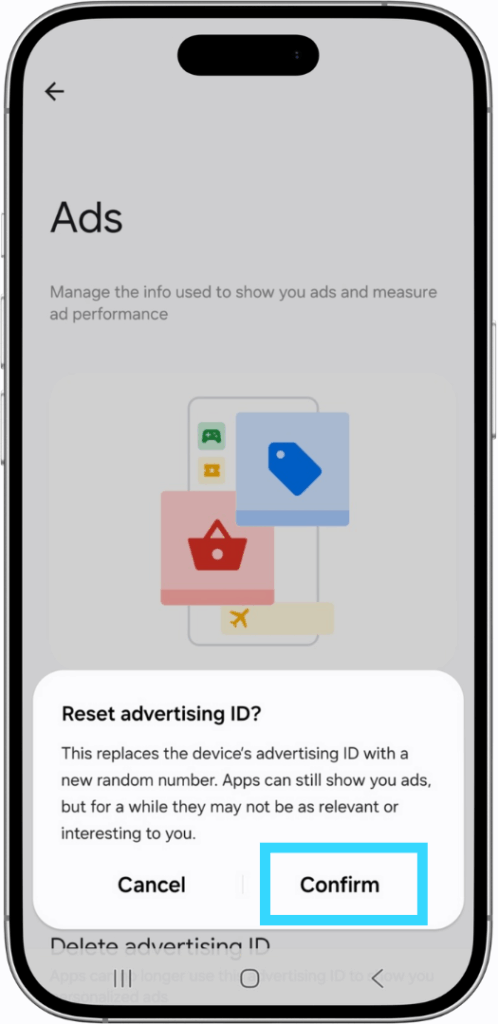
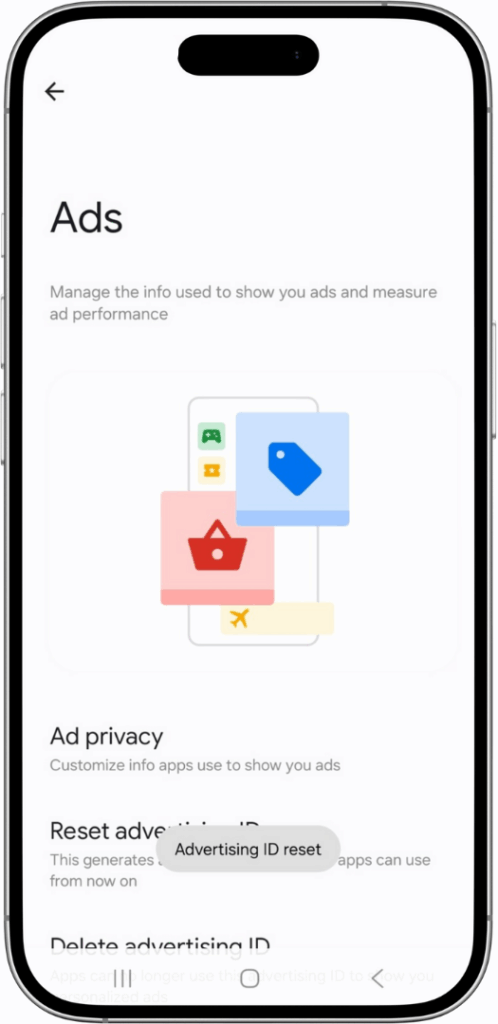
2. Additional Resources
- Privacy Support Here.